Discounts getting started
Recharge discounts have been created with flexibility in mind while trying to keep simplicity and clarity for discount management so you can create different discounts quickly and easily.
Creating discounts
Discounts are often a part of a marketing campaign or a loyalty program. Before creating a discount, make sure you have taken the time to consider the rules for how it will be applied.
The following lists are provided for you to use when considering how you want to set up your discounts.
Gather context
Understanding why and what you are creating will help put things in context and ensure the discount(s) created fit(s) the purpose.
- Do you want to use individualized codes for discounts?
- What naming convention do you want to use for the discount?
- What is the amount you want to assign the discount?
Set parameters
- What is the discount worth? (e.g. $10, 25% off, free shipping)
- What products or collections should be promoted with the discount?
- Do you want to set specific conditions for the discount?
- For new customers only?
- Is there a minimum order amount you want to set?
- What types of products or collections do you want to have the discount applied to?
- When do you want to have the discount begin?
- Do you want to have an end date for the discount?
- Do you want to specify specific usage limits to the discount?
- Can the discount be applied to more than one charge?
Discount locations
- Do you want to restrict the discount to only one product, or multiple products?
- Merchant portal
- Customer portal
- API
Discount creation using the merchant portal
A discount created using the merchant portal gives you the opportunity to interact with it visually as it is being created.
For detailed instruction on how to navigate the Merchant Admin portal, refer to the panel guided tour, which can be found on the Discounts In Depth page.
Discount creation using the Recharge API
A discount may also be created programmatically using the Recharge API, allowing you to speed up the creation process, while still enabling your team to customize the discount to your specifications. You can find detailed information about how to create a discount using the Recharge API, as well as the discount creation process, in the Create a discount section of the Recharge API Reference Guide.
You can create large numbers of discount codes in one batch using the Async Batch resource. Using this resource, you can process large volumes of operations asynchronously. For more information on how to use the Async Batch resource, refer to the Async Batches section of the Recharge API Reference Guide.
Applying discounts
Apply a discount in several different ways and in different channels, giving you flexibility in how you choose to manage discounts. Recharge discounts can be applied in the following ways:
- At checkout
- Customer portal
- Merchant portal
- Automatically via 3rd party app integration
Checkout
A discount may be automatically applied at the time of checkout to ensure a smooth checkout experience for a customer. When a customer reaches the checkout page (similar to the example shown below), they can enter the discount code either on the Shipping or Billing pages (it does not matter which of these pages they use to enter the discount code).
It doesn't matter whether you choose to use the UI or Recharge API for a discount. Discount codes are validated in the same way. For more detailed information about how a discount can be applied automatically at checkout, refer to the In Depth section of this guide.
During the checkout process, the discount code is validated to ensure it can be applied to the order.
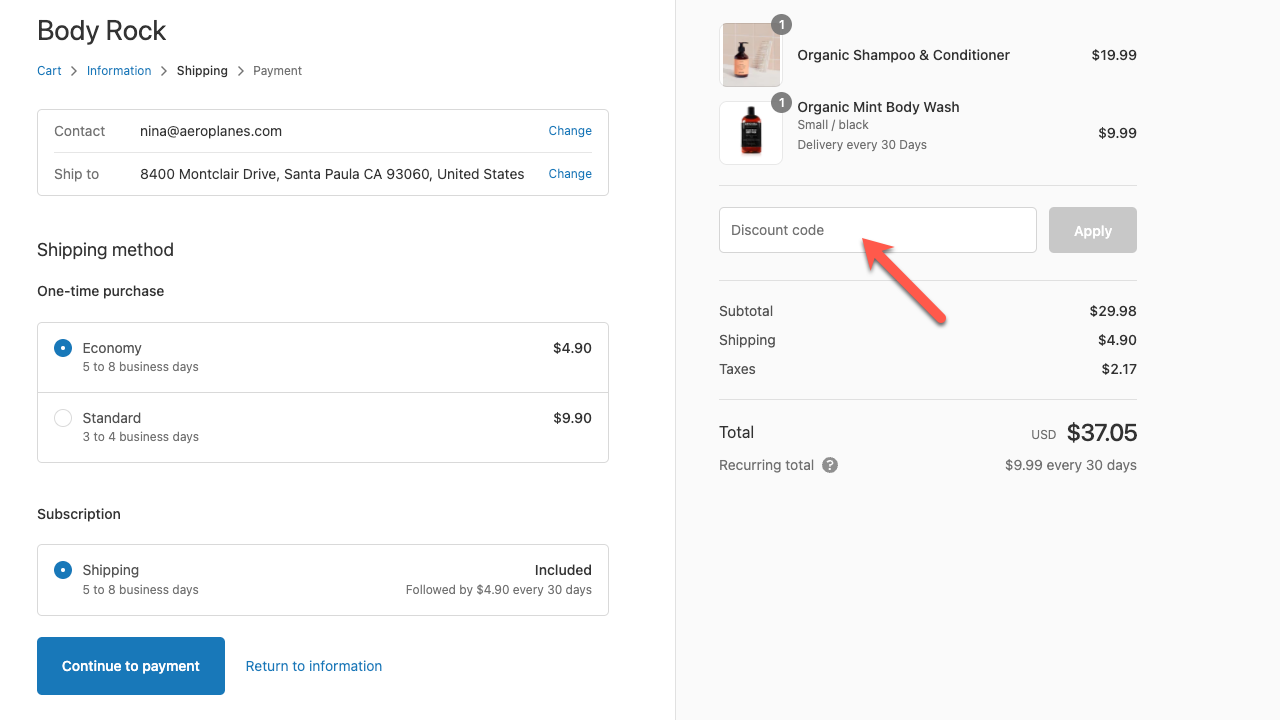
Customer portal
Enabling a customer to apply a discount themselves in their Customer Portal provides a greater level of management and control over their current and future orders.
You can also manage how discounts are applied by logging into your Merchant Portal. Once you are logged into your Merchant Portal, click on the Storefront link and select Customer Portal. You will see a Discounts section where you can select two different checkboxes
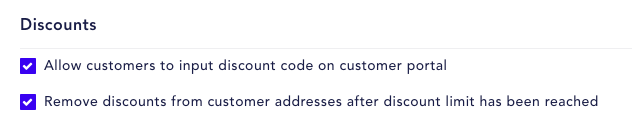
- The ‘Allow customers to input discount code on customer portal’ checkbox enables users to add discount codes on their own in their customer portal.
- The ‘Remove discounts from customer addresses after discount limit has been reached’ checkbox removes discounts once the discount limit has been reached.
Merchant portal
The merchant portal is the place where you view and manage discounts applied for your customers. You can add the discount code by navigating to Customer > Address >Additional Info & Settings, then entering the discount code in the Add Discount code field.
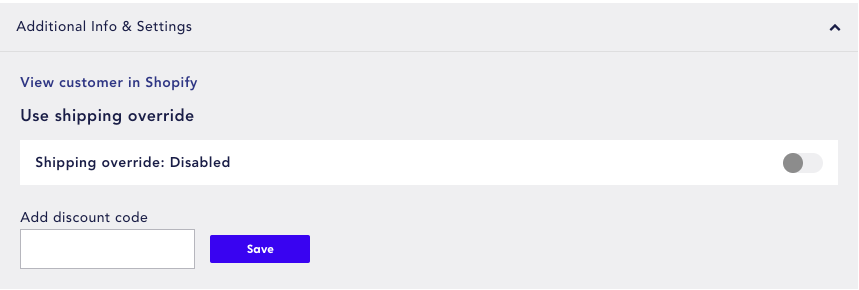
Third party integration
Discounts may also be applied by certain 3rd party apps on a merchant’s behalf to help with lifetime value (LTV). Recharge has not only partnered with apps that can provide value to your customers, but has also created several of its own apps that can extend the ability to automate discount applications.
In the merchant portal integration, the apps shown below, along with others, make use of discounts to grow a customer’s LTV.
- edit
- deactivate
- fully disable
- delete
Edit discount code
You can edit a limited set of attributes for existing discounts using the Edit function. For detailed information about how to edit a discount, see Editing discount codes in the Recharge Help Center.
Deactivate discount code
Deactivating a discount code allows you to prevent any further use of that discount for new charges; while the code remains active in charges where it has already been applied to (e.g. the discount is supposed to last for a certain number of future charges). For detailed information about how to deactivate a discount, see Deactivating discount codes in the Recharge Help Center.
You may reverse this action by selecting the discount code and clicking on the reactivate discount code option.
Fully disable discount code
Choosing the fully disable discount code option moves the discount code into the fully_disabled state, which carries with it significant implications. The discount will no longer be applied to any new charge and will also be removed from any queued charge. While you may reverse this action later, the discount will not be re-applied to addresses that it had been applied to before the discount was disabled.
Delete discount code
If you choose to delete the discount code, the discount will be immediately removed from the Recharge system. Once this action is performed, this action cannot be undone.
For a detailed explanation of the complete discount lifecycle and its different states, refer to the Discounts Overview page.
Updated about 1 month ago
