Create an "Add-to-cart" button from a category page
An add to cart button from a category page can be useful when customers are ready to add a subscription to cart without clicking all the way into the product page.
This guide provides a high-level overview for adding an item to cart from a category page.
Platform:
- Recharge Checkout on BigCommerce
Before you start
This guide assumes you've already built a frequency selector drop down as part of the category page (shown below) and modified the templates > components > products > card.html BigCommerce theme file. See Editing Stencil theme files for details.
Example code on card.html
<button type="button" class="button button--small card-figcaption-button" id="testing" onclick="ajax_add_to_cart({{id}})"> {{lang 'products.add_to_cart'}} </button>
<select id="product_{{id}}_frequency" class="rca-subscription-form__frequency-selector" style="margin-top:.5em; margin-bottom:.5em;display:none;"></select>
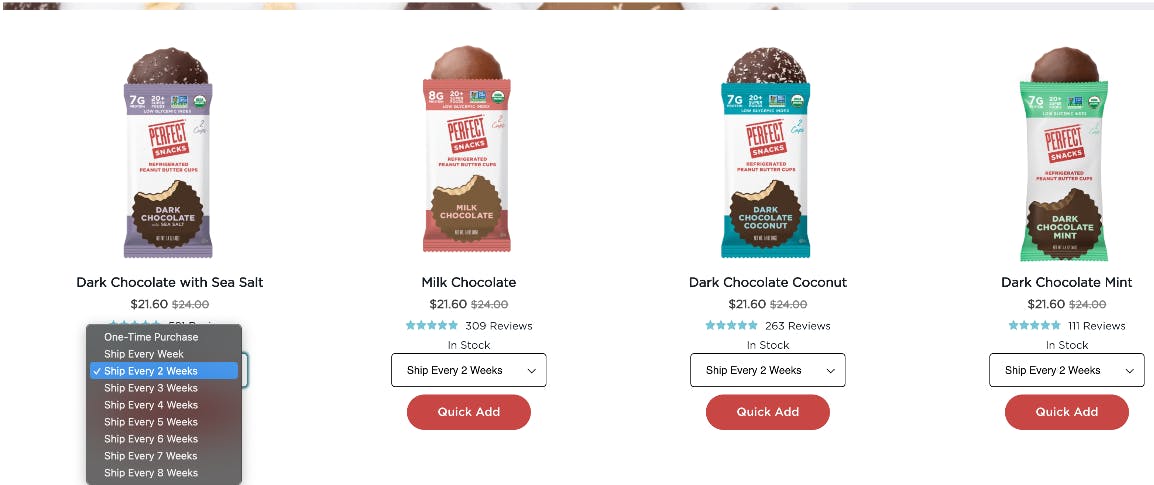
Step 1 - Create a BigCommerce Cart
You must create a BigCommerce cart with the desired product before you can add it as a subscription product. This should be done before adding the subscription product.
Use the BigCommerce Storefront Cart API to create a cart.
Example create a cart code
createCart(`/api/storefront/carts`, {
"lineItems": [
{
"quantity": 1,
"productId": 86
}
]}
)
.then(data => console.log(JSON.stringify(data)))
.catch(error => console.error(error));
Example response
{
"id": "d4e978c2-bdcf-41b0-a49b-fecf4f5223c1",
"customerId": 0,
"email": "",
"currency": {
"name": "US Dollars",
"code": "USD",
"symbol": "$",
"decimalPlaces": 2
},
"isTaxIncluded": false,
"baseAmount": 274.5,
"discountAmount": 0,
"cartAmount": 274.5,
"coupons": [],
"discounts": [
...
],
"lineItems": {
"physicalItems": [
{
"id": "57a877e0-d898-47d0-910d-88656e8dee0c",
"parentId": null,
"variantId": 66,
"productId": 86,
"sku": "ABS",
"name": "[Sample] Able Brewing System",
"url": "https://{store_url}/all/able-brewing-system/",
"quantity": 1,
...
"extendedSalePrice": 225,
"isShippingRequired": true,
"type": "physical",
"giftWrapping": null
},
{
"id": "22c461a2-eff9-4b72-8d22-7c2792ce2c2d",
"parentId": null,
"variantId": 67,
"productId": 88,
"sku": "CC3C",
"name": "[Sample] Chemex Coffeemaker 3 Cup",
"url": "https://{store_url}/all/chemex-coffeemaker-3-cup/",
"quantity": 1,
...
"extendedSalePrice": 49.5,
"isShippingRequired": true,
"type": "physical",
"giftWrapping": null
}
],
...
},
...
}
Step 2 - Create Recharge subscriptions
Once your code has added the desired item to cart, you can create the Recharge subscription.
const subscriptionProducts = RCA_DATA.RCA_PRODUCT_DATA.filter(x => x?.subscriptions?.length);
for (const product of subscriptionProducts) {
const subscriptionData = product.subscriptions[0];
const element = document.querySelector(`#product_${product.id}_frequency`);
if (element) {
const options = [];
for (const frequency of subscriptionData.order_interval_frequency_options) {
let unit = subscriptionData.order_interval_unit.replace(
/\b([a-z])/g,
function(_, initial) {
return initial.toUpperCase();
}
);
options.push(`<option value=${frequency}> Ship Every ${frequency} ${unit}${frequency > 1 ? "s":""} </option>`);
}
element.innerHTML = options.join("");
element.style.display = "inherit";
}
}
function ajax_add_to_cart(product_id) {
fetch(`/cart.php?action=add&product_id=${product_id}`).then(response => {
if (!response.ok) {
throw new Error(response.status);
}
const subscriptionData = RCAInterface.bigcommerce.cart.findProductInRcaData(product_id);
const variantId = subscriptionData.variants[0].id;
const element = document.querySelector(`#product_${product_id}_frequency`);
if(subscriptionData){
RCAInterface.bigcommerce.cart.addSubscriptionByProduct(product_id, variantId, Number(element.value)).then(
() => {
window.location = "/cart.php";
}
)
}
else {
window.location = "/cart.php";
}
});
}
Step 3 - Adding script to BigCommerce
There are three ways to add JavaScript to BigCommerce:
- Wrap the code in a
<script>tag and add it to your store using the Script Manager. Select Footer as the location for the script. - Place the script at the bottom of the
product-viewStencil template file where you placed the HTML element from Step 1. - For advanced builds and optimized load times consider bundling JavaScript into the theme.
Updated 2 days ago
